The latest Snowflake release enables the use of more than one worksheet in separate tabs. Before this update, we had to exit and reopen the new worksheet to look at some information that was in the different worksheets and there was an extra step to make an easy comparison. Now it would be enough to open the worksheet in a new tab and switch directly from worksheet to worksheet with a single touch.
It may be a very simple update but from the productivity side it is a very important one. Because sometimes the most important thing in our task is time. The more we decrease the process time of a simple task, the better for us.
How to create a new tab
There are some several options while creating a new tab; you can either create a new worksheet or open a worksheet that existed before. You can see your tabs when you open your worksheet in the upper part of Snowflake interface; you can add a new SQL or Python worksheet by clikcing the ‘+’ icon on the right side of tabs bar.

The other option is to use worksheets that already exist. To do so, you should go to worksheets from the left side of your Snowflake interface and then simply click the sheet that you want to open. It will automatically create a new tab if it was not opened earlier. You can see the open worksheets by looking to their colors. For the worksheets that are open, the icon will be displayed in grey next to the worksheet name.
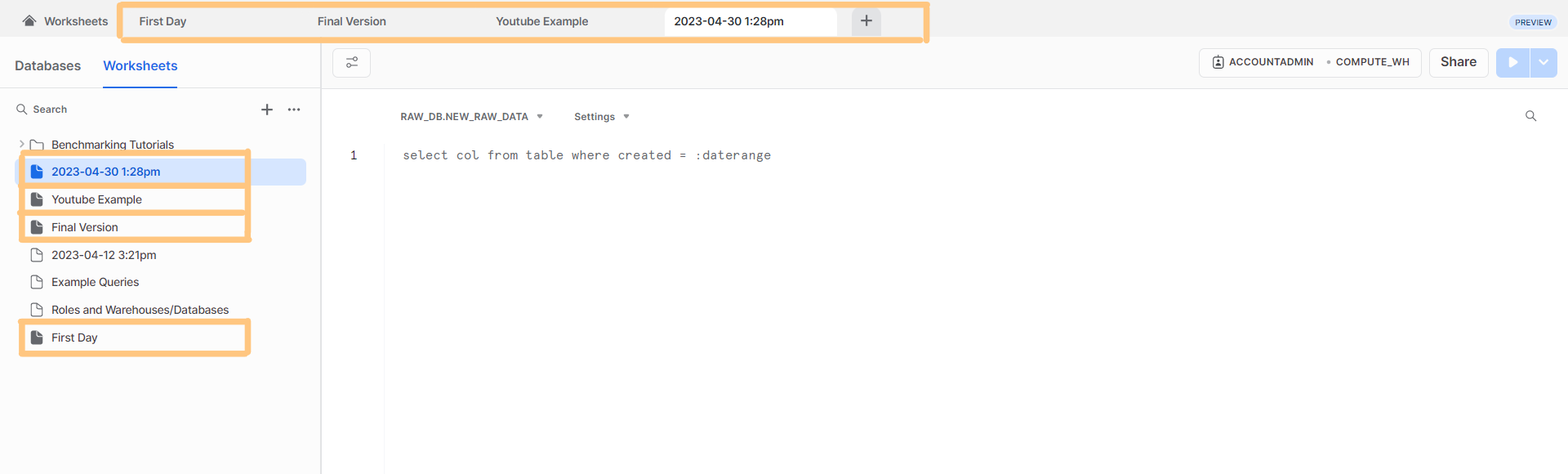
Extra options to do with tabs
By going to ‘3 dots’ icon on your worksheet tab, you can find some extra options for that worksheet such as rename, duplicate or move the file in some folders. You can import SQL files to the worksheet too; this is also a new feature so you can add SQL files in your device to your Snowflake instance. You can see shortcuts as well.
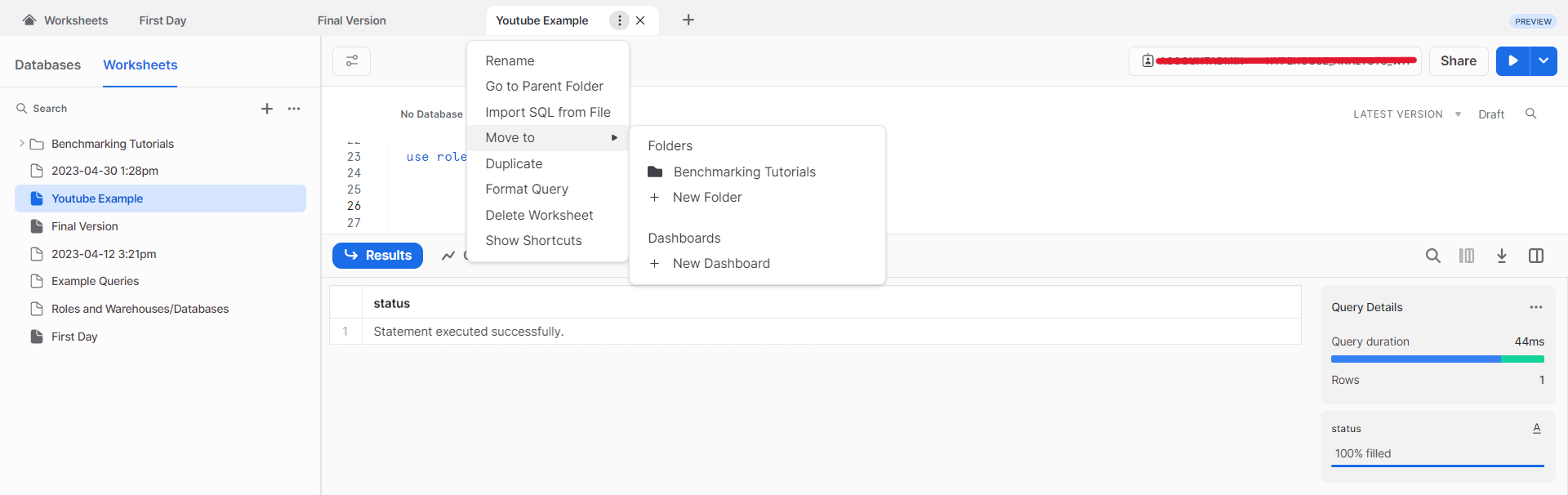
Conclusion
The new tab feature on Snowflake seems to be very helpul to the users; it will increase the productivity and help users to execute their jobs in a simple way. You can find here the details for how to use Python Worksheet on Snowflake.





