In Nimbus we are very familiar with Snowflake; in fact, we consider it to be the quintessential platform for Data Warehousing. On the other hand, VSCode is one of the most popular code editors. In this blog, we will explore how we can connect these two worlds to enhance our productivity and efficiency in managing our data with the Snowflake VSCode Integration.
Introduction: Why Integrate Snowflake with VSCode?
Integrating Snowflake with VSCode creates a powerful combination for data engineers and analysts. This integration allows users to directly interact with Snowflake databases through VSCode, providing a convenient and efficient way to write, execute, and manage SQL queries. This synergy is not only a time-saver but also enhances productivity by leveraging VSCode’s robust editing capabilities alongside Snowflake’s data processing power.
Connecting Snowflake with VSCode
Integrating Snowflake into your VSCode setup is a straightforward process that significantly enhances your data management capabilities. Here’s how you can set it up:
Install the Snowflake Extension for VSCode: First, open VSCode and navigate to the Extensions view by clicking on the square icon on the sidebar or pressing Ctrl+Shift+X. Search for the Snowflake extension and install it. This extension is designed to seamlessly connect your VSCode environment with your Snowflake instance.
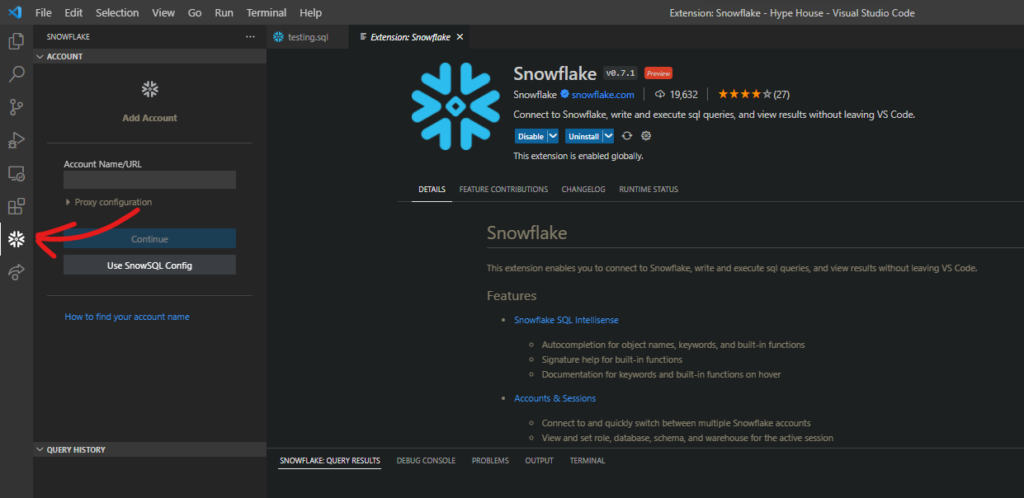
Configure the Connection: After installation, you’ll need to configure the connection to your Snowflake account. This involves entering details such as your account name, username, password, and the URL of your Snowflake instance. These settings ensure a secure and direct connection to your Snowflake databases.
Authenticate and Connect: With your credentials entered, authenticate the connection. If successful, you’ll be able to access your Snowflake databases directly from VSCode.

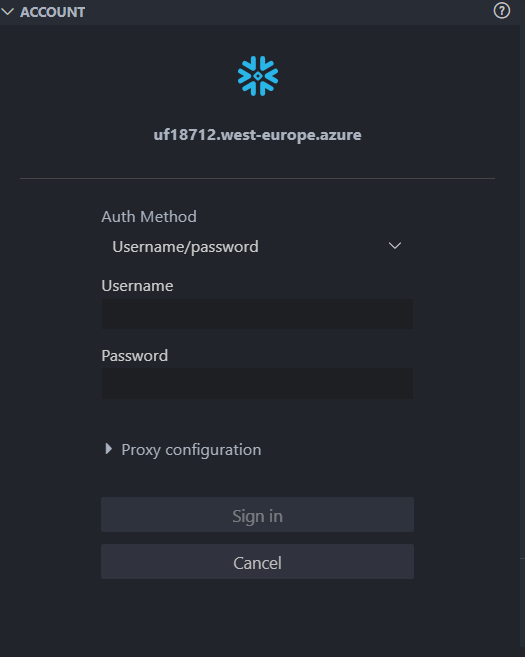
Start Exploring Your Data: Once connected, you can start exploring your databases, writing SQL queries, and managing your data more efficiently.
Snowflake Extension Properties
Once you’ve successfully connected Snowflake to VSCode, you can leverage several key features of the Snowflake extension to enhance your data interaction experience. Here’s what you can do:
View Database, Schema, Role, and Warehouse: The Snowflake extension allows you to easily view your current database, schema, role, and warehouse. This is crucial for understanding the context of your data operations and ensures you’re working within the right parameters.
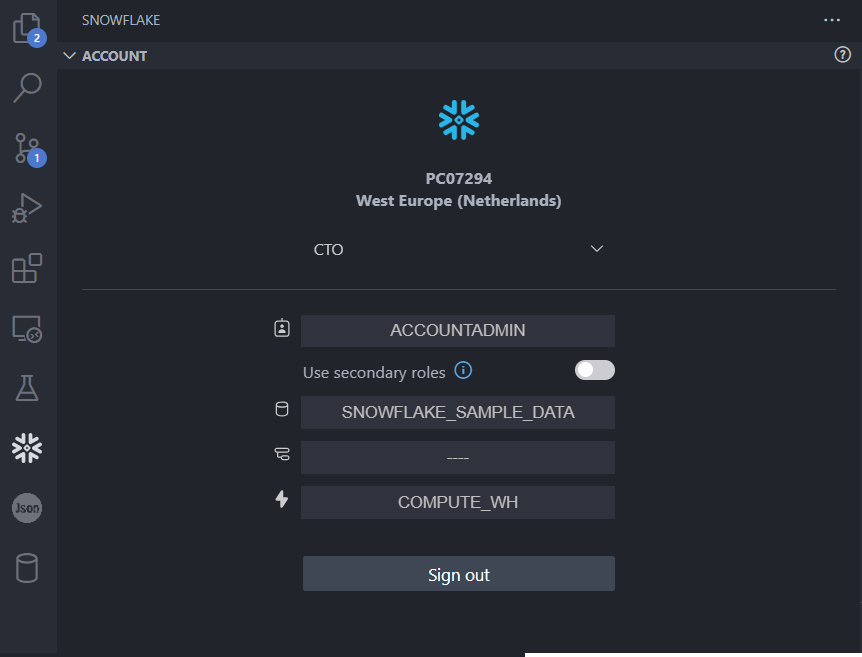
Object Explorer: One of the standout features is the Object Explorer. This tool enables you to navigate through your Snowflake databases, schemas, tables, and views. It provides a visual representation of your data structure, making it easier to find what you need and understand your data’s organization.
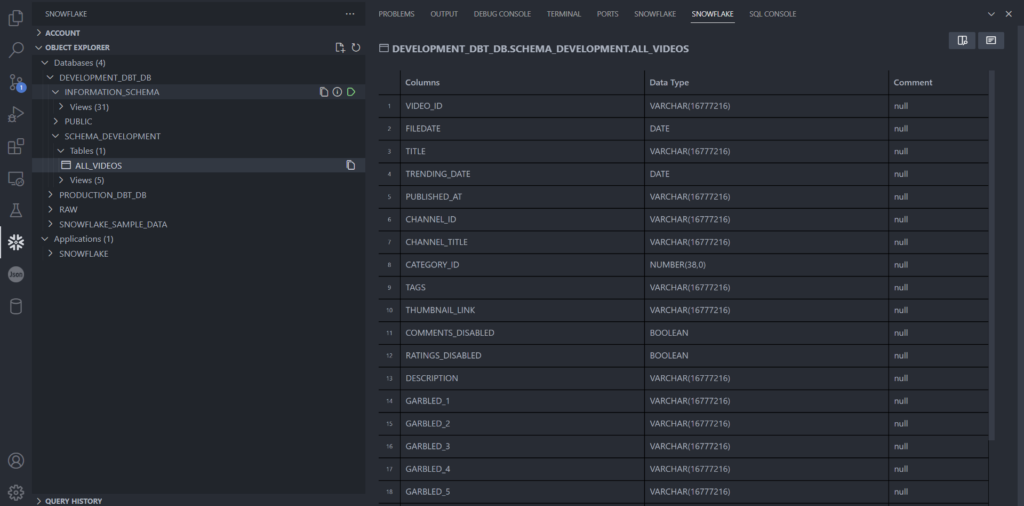
Query History: The extension keeps a record of your query history. This feature is incredibly useful for revisiting previous queries, analyzing patterns in your SQL commands, or debugging. It saves time and helps maintain a log of your data operations.
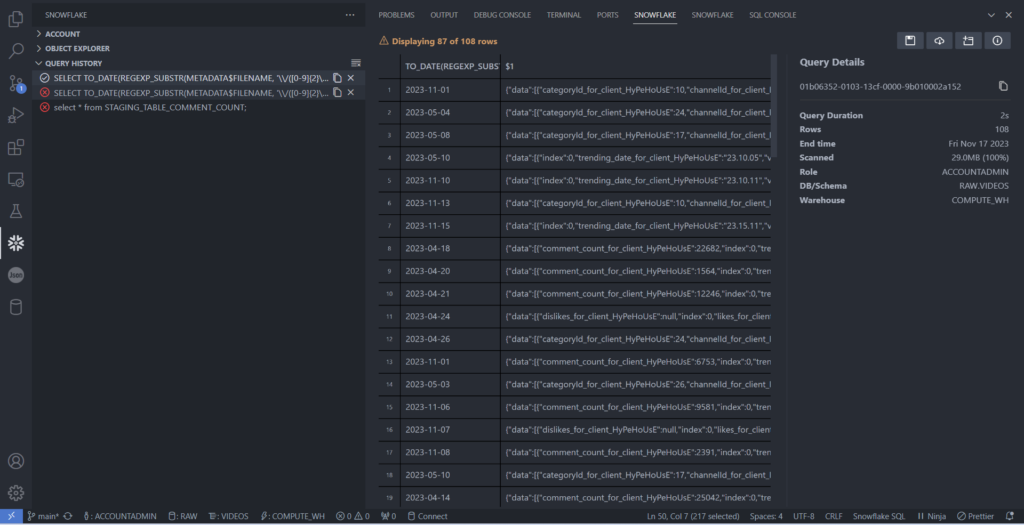
Each of these features brings a new level of convenience and efficiency to your data engineering tasks, making the most of both Snowflake’s powerful data processing capabilities and VSCode’s user-friendly interface.
Running a Query and Viewing Output in VSCode
Executing SQL queries and analyzing their results is a core aspect of working with Snowflake in VSCode. Here’s how you can do it effectively:
Running a Query: To run a SQL query, simply write your SQL statement in a new file or an existing script. Right-click on the editor and select ‘Run Query’ from the context menu, or use the shortcut associated with this command. The extension executes the query against your connected Snowflake database.
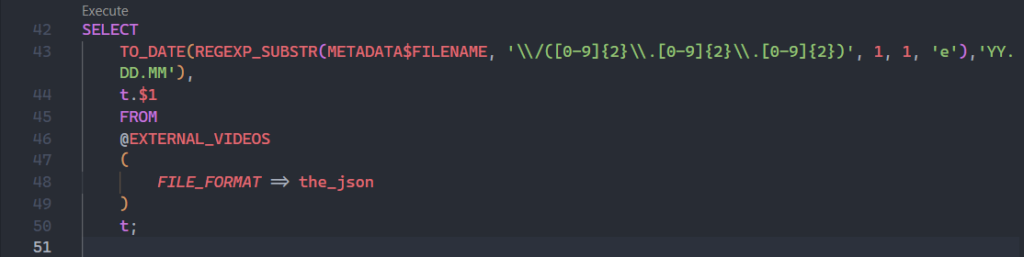
Viewing Query Output: After executing the query, the results are displayed in a separate pane within VSCode. This output pane not only shows the results but also provides details about the query execution, such as the time taken, the number of rows returned, and any errors or warnings.
Query Details: Alongside the output, you’ll also have access to detailed information about the query’s execution. This includes the execution plan, which is essential for understanding the performance of your query and optimizing it for efficiency.
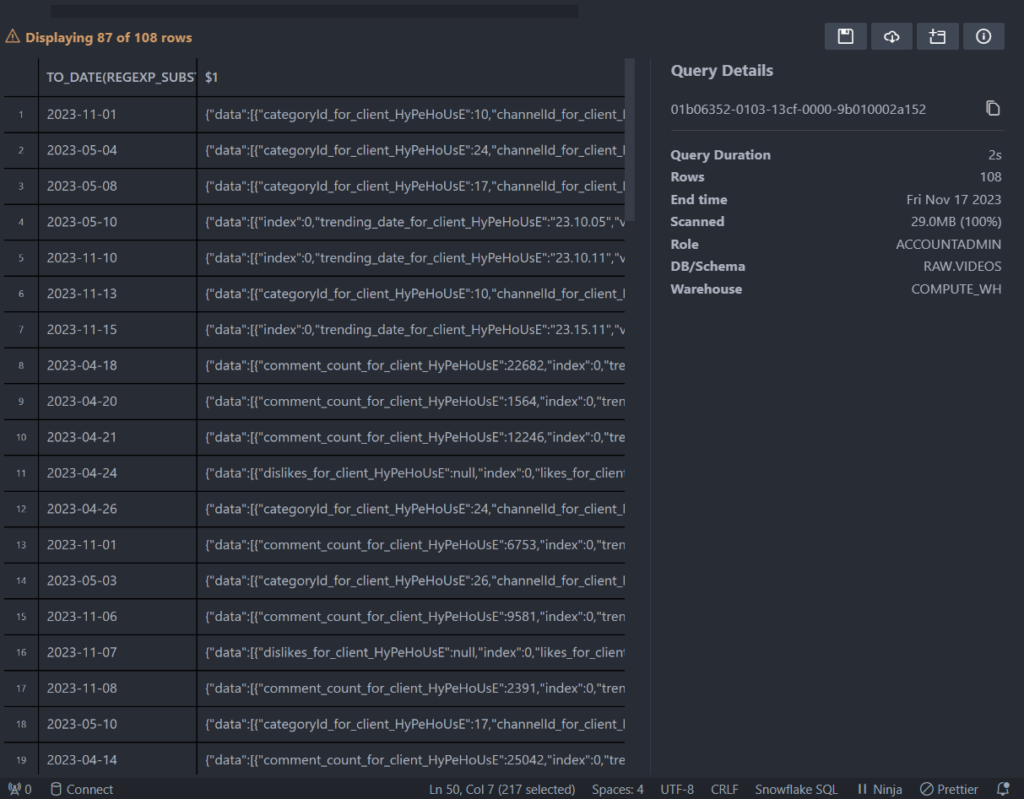
This seamless integration of query execution and result analysis within VSCode enhances your productivity, allowing you to quickly write, test, and optimize your SQL queries within a single environment.
Other Interesting Configurations for Snowflake in VSCode
Professional Enhancements
To enhance your professional workflow with Snowflake in VSCode, consider these configurations:
- Black Formatter (Python Formatter): When working with Python scripts in Snowflake, Black helps to keep your Python code clean and consistent, adhering to best practices in code formatting.
- SQL Transformer/Prettier SQL VSCode Extensions: These extensions are useful for formatting SQL queries. Although not specific to Snowflake, they can improve the readability and maintainability of your SQL code. Note that for Snowflake-specific syntax, additional considerations may be necessary.
Personal Preferences for Coding Comfort
While working with Snowflake, personalizing your VSCode environment can make your coding experience more pleasant:
- Word Wrap: Enabling ‘Word Wrap’ allows you to see long lines of code without the need for horizontal scrolling.
- Tab Size: Adjusting the ‘Tab Size’ to 2 offers a cleaner look, especially useful for nested SQL queries.
- Enable Font Ligatures: Through
"editor.fontLigatures": truein yoursettings.json, you can enjoy a more aesthetically pleasing coding interface. - One Dark Pro Theme and Cascadia Code Font: These visual enhancements reduce eye strain and improve the overall look and feel of your coding environment.
With these configurations in place, your VSCode setup will resemble the image shown below, fully preparing you to begin working efficiently with Snowflake in VSCode
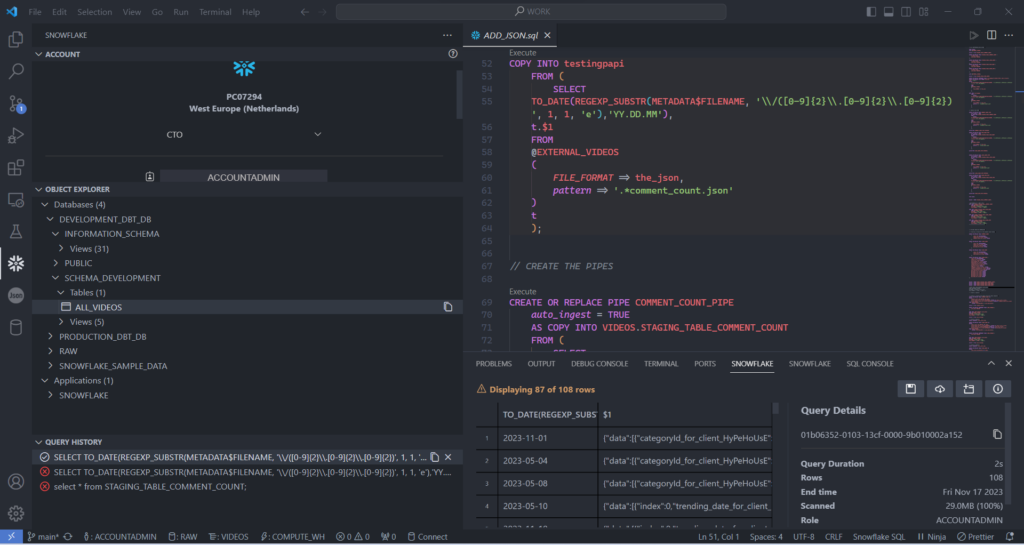
Conclusion
Snowflake VSCode Integration revolutionizes the way we handle data engineering tasks. This powerful combination enhances productivity by bringing Snowflake’s advanced data warehousing capabilities into the flexible and intuitive environment of VSCode.
As we’ve seen, whether it’s through vital professional tools or personalized interface tweaks, this integration caters to both efficiency and comfort. Embrace these technologies to navigate your data challenges more effectively, and enjoy a more streamlined, productive coding experience.





