During the last years, I have been using Visual Studio Code for everything. Therefore, now that I started using Snowflake I have had a hard time to adapt to its very white and very cramped (personal opinion) Snowsight interface. So, today I will show you how to set-up VS Code so that you can access your Snowflake data directly from VS Code.
The set-up is very, very simple. First of all, in your VS Code get the official Snoflake extension from the marketplace.
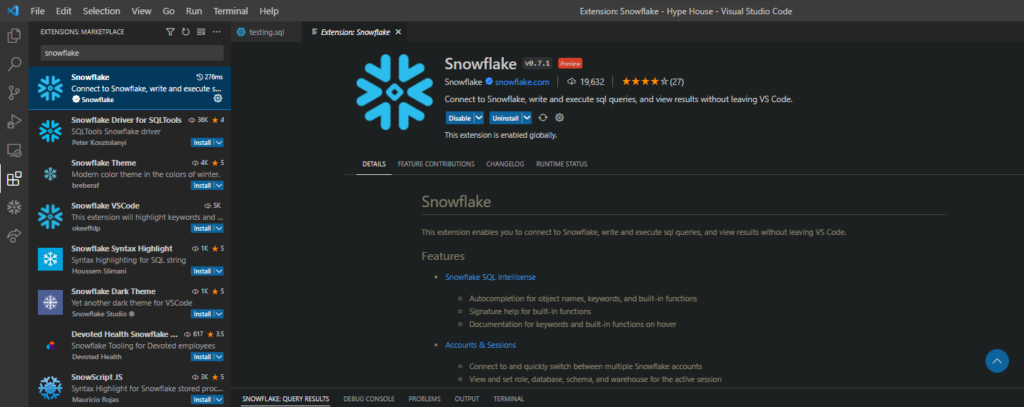
Once you have installed it, a new tab will appear with the Snowflake logo on the left side. You can click on it and the login section will appear.
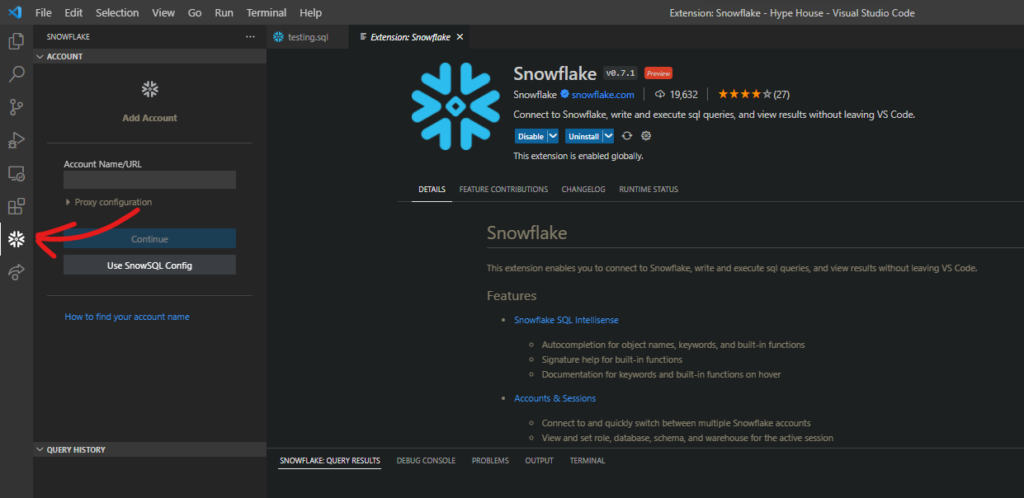
Once you have filled it and logged in, just create a new .sql file and it will work exactly as if it was a Snowflake worksheet. Keep in mind though, these files will be saved locally and, if you want to have them backed up, it will be up to you to do so.
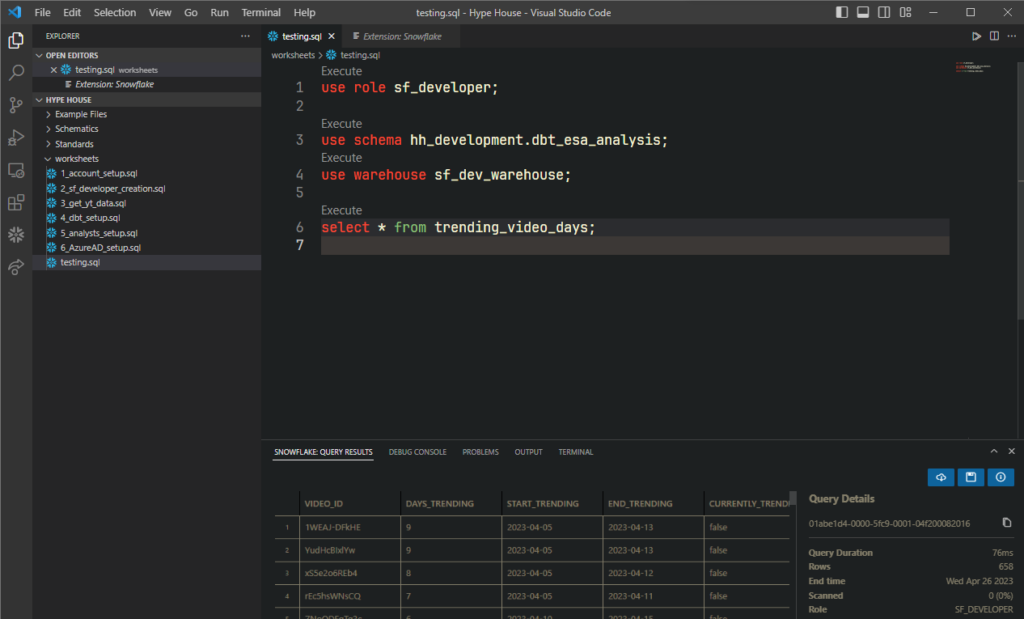
That’s it! Now you can have your Snowflake worksheets in VS Code and take advantage of all the extensions, personalization and fancy stuff that it has.
I have some other blogs about Python, SQL and Snowflake, check them out





