Data Build Tool is a tool for managing and transforming your data, creating scheduled jobs, and enabling an Analytic Engineer to have a working process similar to a software engineer. Last but not least, you can easily create and manage models, define dependencies between them, and deploy your models to your data warehouse.
In this tutorial, we’ll show you how to connect to your data warehouse, create a deployment and a development environment, and create dbt models using the dbt Cloud.
Create your dbt account
To start with dbt Cloud you need to create an account. You can sign up for a free trial here. Once you’ve signed up, you’ll be taken to your dashboard.
Create a New Project
To create a new dbt Cloud project, click on the «Create Project» button in the top right corner of the dashboard. Give your project a name and select the data warehouse you’ll be using. For this article, we will configure the Snowflake data warehouse connection. To connect to our Snowflake data warehouse we need to provide our Snowflake account (you can find it in the URL link), the role that holds the privileges to make any transformation in the data, the database name for the raw data, and the virtual warehouse.
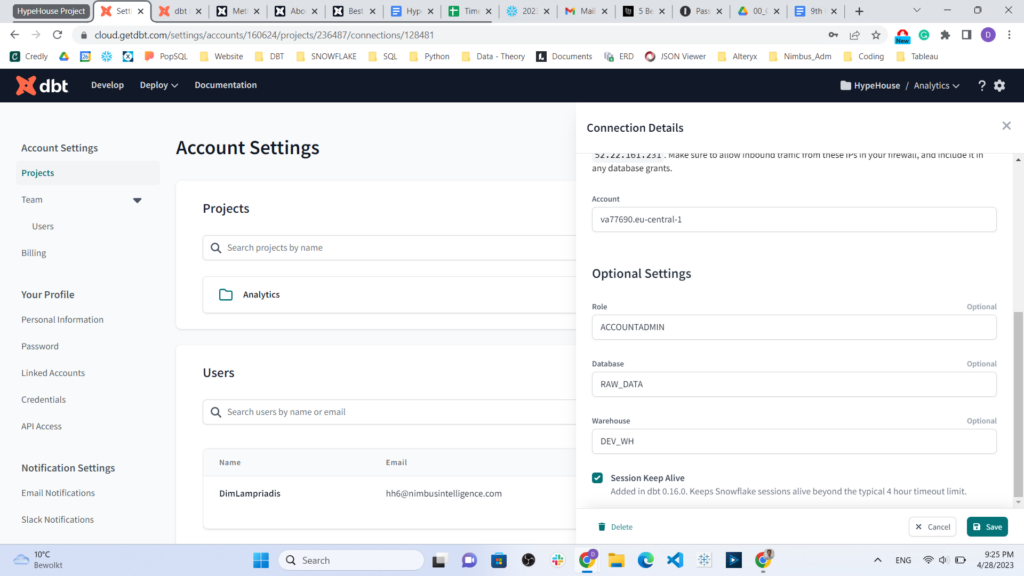
Set up the environments
Generally, there are two main environments; Development and Deployment (Production).
All the transformations we do on the raw data will be held in the Development environment. Also, dbt will automatically create a new schema in this database that will allow the deployment of our models. Below, you can see the settings for the credentials that dbt requires to connect with Snowflake and run our newly created project.
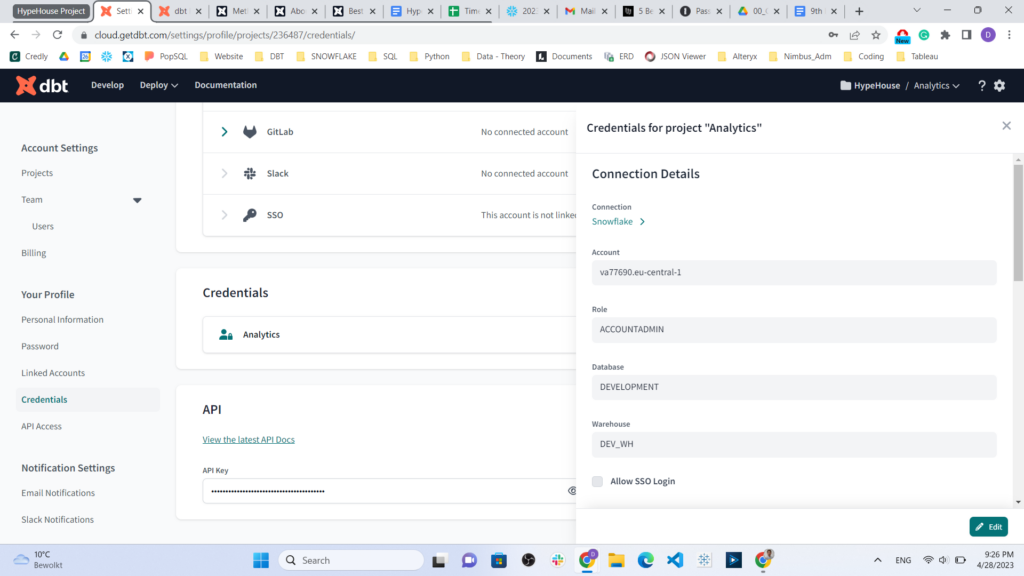
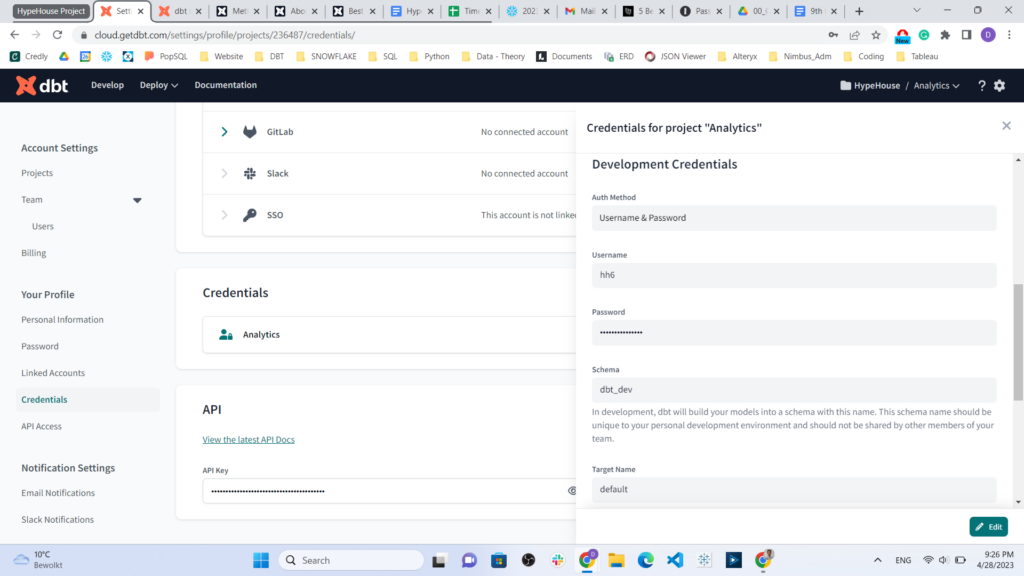
It is important to note that we provide two different database names. In the above example, we use the DEVELOPMENT and RAW_DATA databases. For the Account settings and the project settings, we need the database that our raw data are stored. For the development credentials, we need the database that we have created in Snowflake, which is empty, and is where the newly created schema with new models will be stored.
Conclusion
In this tutorial, we discussed how to set up a new dbt Cloud project and connect it to your data warehouse using the dbt Cloud IDE. We’ve also shown you how to create a new model, write SQL code and run your model. With these tools, you’ll be well on your way to managing your data transformation process with dbt and dbt Cloud.
Don’t forget to check out the rest of our Blogs! If you have a question we most probably have the answer!





